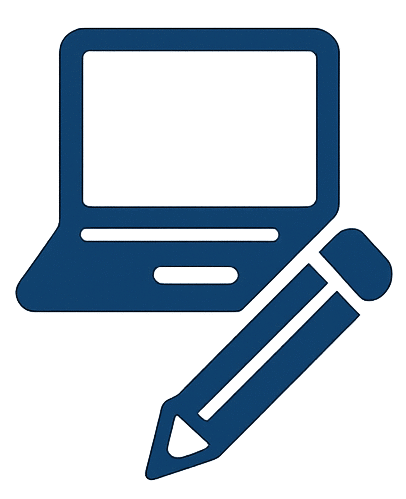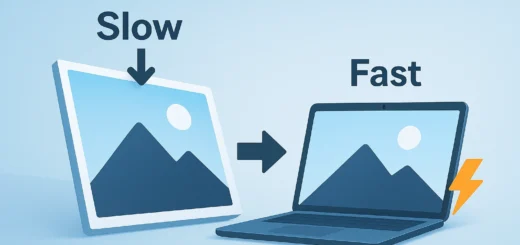The Ultimate Guide to Image Compression: Boost Site Speed & SEO in 2025
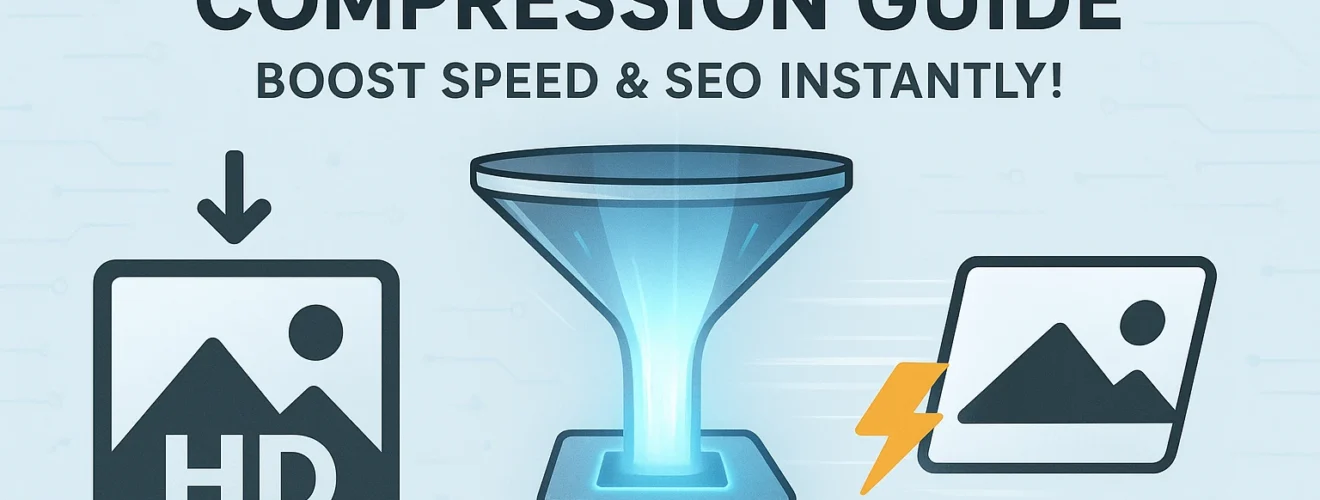
In the visually-driven world of the modern internet, images are non-negotiable. They capture attention, tell stories, and significantly enhance user engagement. However, every high-resolution photo, graphic, or logo on your website comes with a hidden cost: slow loading speed. This is where the crucial process of image compression becomes your website’s best friend.
An image compressor is more than just a tool; it’s an essential strategy for any website owner, developer, or digital marketer. This comprehensive guide will demystify image compression, explore its profound impact on website performance and Search Engine Optimization (SEO), and introduce you to the best practices and tools like our very own FreeToolsMax Image Compressor to master this critical skill.
Table of Contents
What is Image Compression? A Beginner’s Breakdown
At its core, image compression is the process of reducing the file size of an image. It works by removing non-essential data from the image file, a technique known as lossy compression, or by reorganizing and storing the data more efficiently, known as lossless compression.
Think of it like packing a suitcase. You can either:
- Roll your clothes tightly (Lossless): You fit more in without throwing anything away. Everything is still there; it’s just organized better. When you unpack, your clothes are wrinkle-free.
- Leave some items behind (Lossy): You decide you don’t need those extra shoes or that heavy jacket. You fit everything into the suitcase, but you’ve permanently removed some items to save space.
The ultimate goal is to find the perfect balance between the smallest possible file size and an acceptable level of visual quality.
Key Terminology: LSI Keywords in Action
To understand compression, you need to speak the language. Here are the key terms you’ll encounter:
- File Size: The amount of storage space an image consumes, measured in kilobytes (KB) or megabytes (MB). The primary target for reduction.
- Resolution: The dimensions of an image in pixels (e.g., 1920x1080px). Larger resolutions generally mean larger file sizes.
- Format/Extension: The way an image’s data is stored. Common formats include JPEG/JPG, PNG, GIF, WebP, and AVIF. Each has strengths and weaknesses for compression.
- Lossy Compression: A method that permanently removes data to achieve smaller file sizes. Perfect for photographs where tiny quality loss is unnoticeable. (LSI Keywords: perceptual coding, irreversible compression)
- Lossless Compression: A method that reduces file size without any loss in quality. It rearranges data more efficiently. Essential for images with text, logos, or sharp lines. (LSI Keywords: reversible compression, data compression algorithms)
- Pixel: The smallest unit of a digital image. The building block of all pictures.
- Metadata (EXIF Data): Extra information stored within an image file, such as camera settings, location data, and date. This can be stripped away during compression to save space.
Why is Compressing Images Absolutely Crucial for Your Website?
Ignoring image optimization is one of the biggest mistakes a website owner can make. The benefits of using an image optimizer extend far beyond just saving storage space.
1. Blazing-Fast Website Loading Speed
This is the most direct impact. Large, uncompressed images are the most common cause of slow-loading web pages. A faster website provides a smoother, more enjoyable experience for your visitors. Studies consistently show that even a one-second delay in page load time can lead to higher bounce rates and lower conversions.
2. Superior User Experience (UX)
A fast website is a user-friendly website. Visitors are impatient; they expect pages to load instantly. By ensuring your images load quickly, you reduce frustration and keep users engaged with your content, leading to longer session durations and more pages viewed per session.
3. Major SEO (Search Engine Ranking) Benefits
Google and other search engines explicitly factor page speed into their ranking algorithms. A faster website is rewarded with higher visibility in search results. Furthermore, a positive user experience (low bounce rate, high engagement) sends positive signals to Google, further boosting your search engine rankings. Using an image compression tool is, therefore, a direct SEO tactic.
4. Reduced Bandwidth Consumption
For you and your users, smaller image files consume less bandwidth. This lowers hosting costs for website owners and is especially critical for mobile users with limited data plans. It makes your website more accessible and cheaper to browse for everyone.
5. Improved Website Storage Management
Optimized images take up significantly less space on your web server. This is especially valuable if you have a website with thousands of images or if you’re on a hosting plan with limited storage.
Lossy vs. Lossless Compression: Choosing the Right Method
Understanding the difference between these two methods is key to effective image optimization.
Lossless Compression: Perfect Quality, Moderate Savings
- How it works: Algorithms like ZIP file compression find and eliminate statistical redundancies in the data. The original image can be perfectly reconstructed from the compressed data.
- Best for: Screenshots, technical images, graphics with text, logos, and icons where every pixel and sharp line must be preserved. Ideal for PNG and GIF formats.
- Drawback: The reduction in file size is often more modest compared to lossy methods.
Lossy Compression: Maximum Savings, Imperceptible Loss
- How it works: This method uses perceptual coding to discard information that the human eye is less likely to notice, such as subtle color variations in a blue sky. The amount of compression can be controlled (e.g., setting a “quality” slider from 1-100%).
- Best for: Photographs, complex images, and backgrounds where a minor loss in quality is an acceptable trade-off for a much smaller file size. The standard format for lossy compression is JPEG.
- Drawback: The process is irreversible. Once saved, the discarded data cannot be recovered.
Pro Tip: For the best results, often start with a lossy compression (e.g., a JPG at 60-80% quality) and then run it through a lossless compressor to squeeze out a few more kilobytes without any further quality loss.
Choosing the Right Image Format: JPG, PNG, WebP?
The format you choose is the first and most important decision in the compression process.
- JPEG (or JPG): The king of photographs. Uses lossy compression and is perfect for complex images with gradients and millions of colors. Avoid using it for images with text or sharp edges, as it can create ugly “artifacts.”
- PNG: The go-to format for graphics. It supports lossless compression and transparency (alpha channel), making it ideal for logos, icons, illustrations, and screenshots. The file sizes are typically larger than JPEGs for photographs.
- GIF: Limited to 256 colors, making it unsuitable for photos. Its main modern use is for simple animations.
- WebP: A modern format developed by Google that offers the best of both worlds. It provides superior lossless and lossy compression compared to both PNG and JPEG. WebP images are typically 25-35% smaller than their JPG/PNG equivalents at similar quality. Browser support is now nearly universal, making it the recommended format for web use today.
- AVIF: The newest contender, offering even better compression efficiency than WebP. Support is growing but not yet as widespread as WebP.
How to Use an Online Image Compressor: A Step-by-Step Guide
Using a modern online image compressor like the one at FreeToolsMax is incredibly simple and requires no technical expertise.
Here’s how you can compress your images in seconds:
- Navigate to the Tool: Go to our free, powerful Image Compressor tool.
- Upload Your Image: Click the “Upload” button and select the image file(s) you want to optimize from your computer. Most tools support batch processing.
- Adjust Settings (Optional): Advanced tools may allow you to choose between lossy/lossless modes, select output format (e.g., convert PNG to WebP), or adjust a quality slider.
- Compress: Click the “Compress,” “Optimize,” or “Start” button. The tool’s algorithms will work their magic.
- Review & Download: The tool will show you a comparison of the original vs. compressed file size and the percentage of savings. You can often preview the image to check for quality. If satisfied, download your newly optimized image!
Best Practices for Image Compression in 2024
To become a true master of image optimization, follow these expert tips:
- Compress All Images Without Exception: Make it a habit. No image should ever be uploaded to your website in its original, unoptimized state.
- Choose the Correct Format First: Decide based on content: JPG for photos, PNG for graphics/transparency, and aim for WebP as your default output.
- Resize Before Compressing: Don’t upload a 4000px wide image and then rely on HTML to scale it down to 500px. Use an editor or the compressor itself to resize the image to the exact dimensions needed on your page. This is the single biggest factor in reducing file size.
- Find the Quality Sweet Spot: For JPGs, a quality setting between 60-80% often provides the perfect balance of small size and great visual fidelity. Test different levels to see what works for your image.
- Strip Metadata: Remove unnecessary EXIF data (like camera maker and GPS coordinates) to save additional bytes. Most good compressors do this automatically.
- Leverage Modern Formats: Prioritize serving WebP images to supported browsers. You can use tools or plugins that automatically create and serve WebP versions.
- Use Responsive Images: Implement the
srcsetattribute in your HTML to serve different image sizes to different devices (e.g., a small image for mobile, a larger one for desktop).
FreeToolsMax: Your Free, All-in-One Image Solution
While there are many image compression tools available, FreeToolsMax provides a fast, reliable, and completely free online solution. Our Image Compressor is designed with user experience and power in mind.
- Batch Compression: Optimize multiple images at once.
- Significant Size Reduction: Shrink images by up to 90% without perceptible quality loss.
- Format Conversion: Easily convert between JPG, PNG, and more.
- Privacy Guaranteed: Your images are processed securely on our servers and are not stored permanently.
- No Registration Required: No sign-ups, no watermarks, no fees.
For further reading on advanced image techniques, the Google Web Dev guide on image optimization is an excellent external resource.
Conclusion: Don’t Let Images Weigh You Down
Image compression is not an optional technicality; it is a fundamental pillar of modern web management. By understanding the core concepts of lossy vs. lossless methods, choosing the right file format, and implementing a consistent optimization workflow, you can dramatically improve your website’s performance, user experience, and SEO.
The best part? It’s incredibly easy to start. You don’t need expensive software or deep technical knowledge. With free, powerful online tools like the one offered at FreeToolsMax, you can take control of your website’s media, one compressed image at a time.
Stop letting large images slow you down. Optimize your images now and give your website the speed boost it deserves.